Computers are getting smaller and sleeker. These ultrathin notebook computers weigh very little. To accommodate this thin form factor, a solid state drive (SSD) replaces the standard laptop hard drive. These SSDs have less storage space than what we’ve been accustomed to in recent years, but for many, they will suffice for light usage.
However, when these SSD storage devices fill up, there’s a need to clear some space. Recently, I had a 64GB Macbook Air come into the shop, filled to capacity. There wasn’t a bunch of stuff that could be deleted, so I turned to another utility for assistance.
CleanMyMac 2 is perfect for problems like this (macpaw.com/ cleanmymac). This program, one of a few apps from MacPaw, is available as a free download for evaluation. Touted as “an intelligent Mac cleaner,” the program scans your Mac for “junk” files that can be removed from the system with no effect on your operating system. These files aren’t easily identifiable without the app, so it’s a big help compared to deleting a file here and there.
The interface is sleek and amazingly simple to use, so cleanup is a cinch.
The easiest way to use the app is to start up “Automatic Cleanup.” It’s as easy as clicking a big button labeled “Scan.” You’ll see the app analyze your system for a variety of items you can easily peruse once the scan is complete.
When the scan is finished, the app breaks it down into three segments: System Cleanup, iPhoto Cleanup, and Trash Cleanup. You could then click the same button, which now reads “Clean,” and remove all the items the app found.
For more control and to see what you might be clearing out, there’s a list on the left-hand side with additional categorization of the types of files to be deleted, which is usually what I dive into.
System Cleanup finds a ton of stuff, but the ones I see that typically take up a bit of space are alternative language files for the OS. Every Mac installs with many languages available for installation in a different language. Most of us will never use these, so removing them can help. Log files and cache files also add up to some savings. CleanMyMac 2 also finds broken preferences and login items to remove.
iPhoto Cleanup finds all the images you’ve rotated, enhanced, cropped, or otherwise altered and marks them for removal. If you’ve already fixed these images, it clears out the original versions from their previous state just in case you ever wanted to remove those enhancements.
Trash Cleanup clears out the trash on all your Mac hard drives and from your iPhoto Library, which has its own trash. Trash can be useful to keep if you delete a file and then want to retrieve it at some point. But if you’re using Time Machine for backups, there’s no worry there.
CleanMyMac 2 also features an app Uninstaller and identifies old and large files that you might not need anymore. Throw in a file Eraser for secure deletion of files and folders, and you’ve got a lot of features at your disposal.
The trial version limits you to 500MB of deletions, so the upgrade is almost always a must. Priced at $39.95, it might be a bit pricey for some. But MacPaw has some bundles available on their website that can help consumers when they buy several things. The program is a saver, both for storage and for time, when you’re cleaning your Mac.














Comments are closed.